GL Accounts¶
The GL (General Ledger) Accounts page manages the chart of accounts and financial structure for all properties.
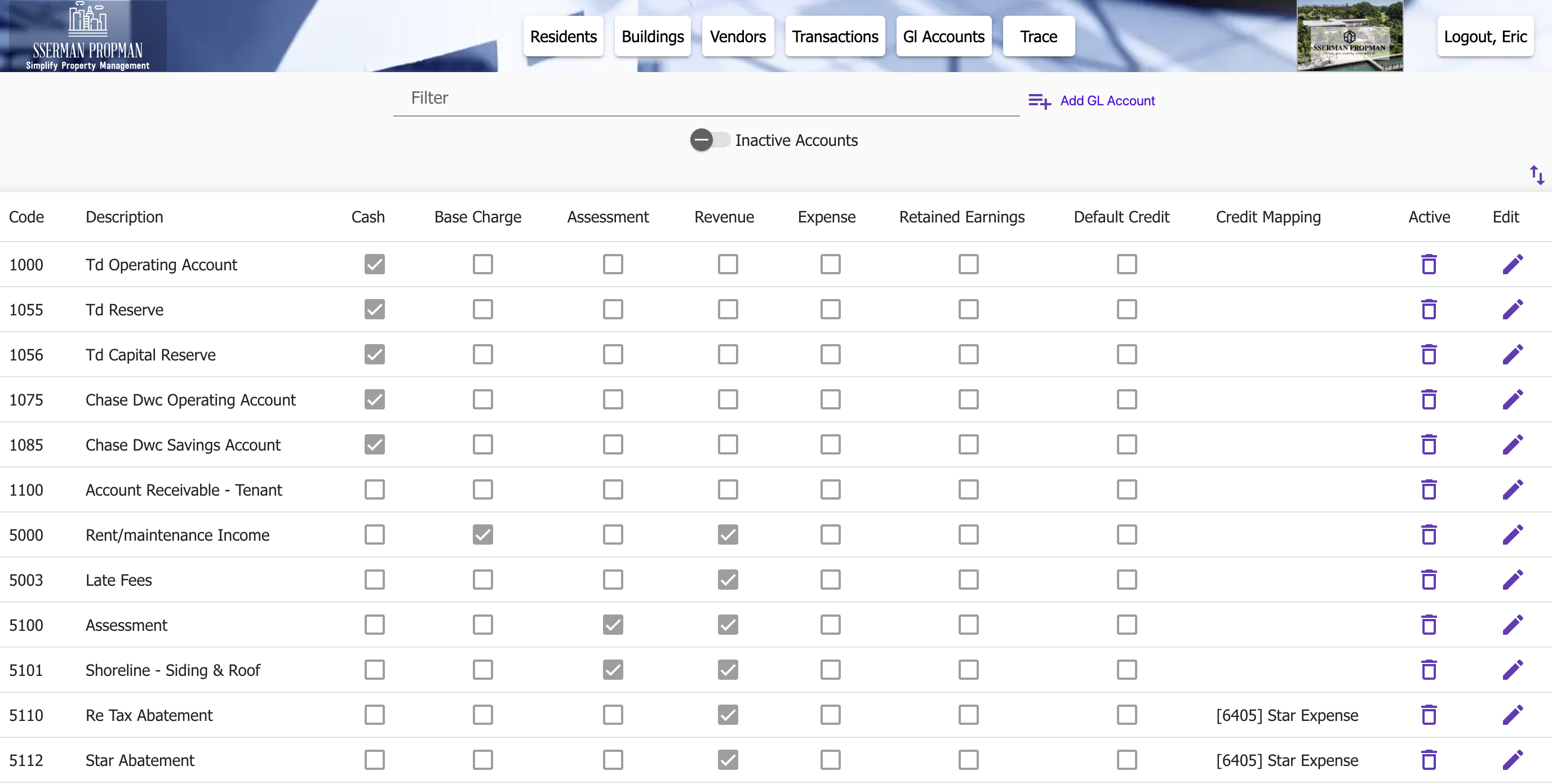
GL Accounts Screen
Overview¶
The GL Accounts page enables Management to:
Maintain chart of accounts
Track financial categories
Map Credit GLs to Debit GLs
Account Structure¶
GL Accounts can occupy multiple categories, and each account type serves a specific purpose in maintaining a stable ledger.
The chart of accounts is organized into:
Cash Accounts
GL Accounts that can be used for for Capital Accounts
Transactions against these GLs automatically adjust book balances for associated Capital Accounts
Base Charge Account (1)
The GL Account used to track the baseline bill amount for the Residents of a Building
Assessment Accounts
GL Accounts that can be used for Building assessments
Revenue Accounts
Expense Accounts
Retained Earnings Account (1)
All non-cash accounts are rolled into the Retained Earnings account and zeroed out when closing the books for the year
Default Credit GL (1)
The GL Account that is used to auto-journal credits to when a credit is applied to a Resident account and no Credit Mapping GL Account is set

GL Accounts Screen with Invalid Overlap
There are rules in place to ensure only valid category overlap is allowed. For example, if you update a revenue account and attempt to check the expense box, revenue will be unchecked.
To Edit an account, click the pencil icon next to the account you wish to edit
To Deactivate an account, click the trash icon next to the account you wish to deactivate
To Add a new account, click the plus icon next to Add GL Account at the top of the screen
Billing and Payments¶
ProMan’s allocation engine uses the GL accounts to determine how to allocate Resident payments to the correct accounts.
The Base Charge is set as part of Building creation and split across Residents based on percentage of ownership.
Assessments and Additional Charges at the Building-level have GL Accounts set as part of the assessment/charge creation process.
Note
Only GL Accounts marked as an Assessment Account will be available to select when creating an assessment.
Similarly, Resident-level recurring and one-time charges/credits have GL Accounts set as part of the charge creation process.
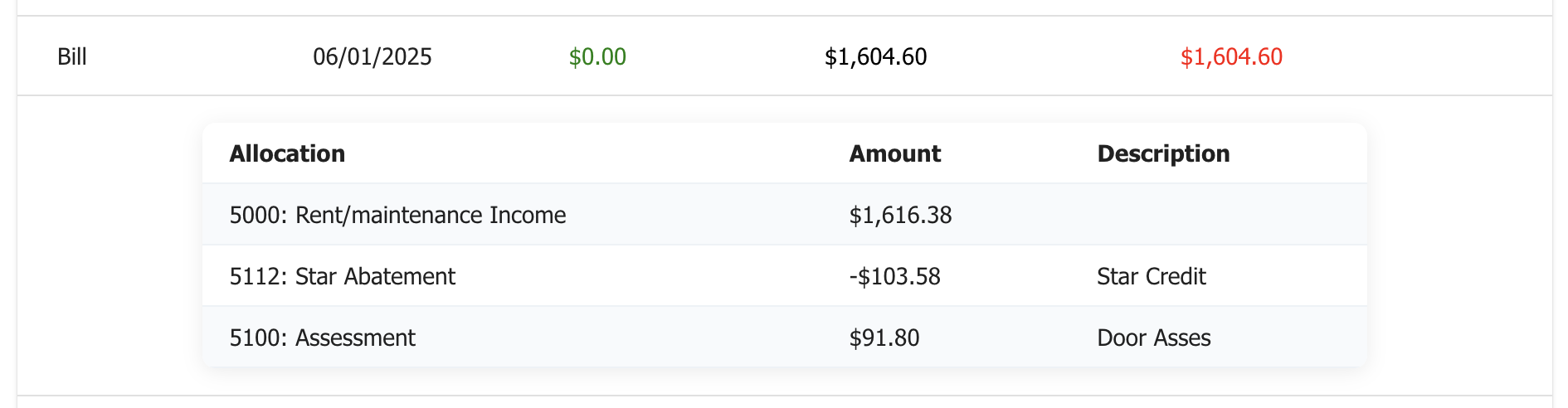
Bill Allocation
PropMan auto-journals Payments to the correct GL Accounts based on the allocation.
Therefore, for any credit on Resident accounts, the GL Account must have a Credit Mapping GL Account setup in the GL Accounts screen. If there is not one, one side of the journal will be auto-journaled to the Default Credit GL, something like “Ask My Accountant”.
Financial Reporting¶
GL accounts support various financial reports.
See the Reports page for more information.
Note
Proper GL account structure is essential for accurate financial reporting and analysis.