PropMan Payments¶
PropMan Payments enables Buildings to offer online bill payment options to their Residents through integration with payment processors.
Overview¶
PropMan Payments allows Buildings to:
Setup¶
For PropMan Payments to be generally useful, it must be enabled for both Buildings and Residents. Residents will only have the option to pay with Stripe or Moov if the Building has enabled PropMan Payments.
More generally, Residents will have the option to pay online without PropMan Payments if you have a ClickPay relationship, and worked with PropMan onboarding to setup to OAuth access.
Note
Additional monthly charges may apply for enabling PropMan Payments. These charges are billed to Management, and often passed on to Buildings.
Building¶
A Property Manager must setup Stripe for each Building for which you wish to enable ProMan Payments. Doing so registers the Building and its EIN with Stripe, provides Stripe with important KYC information, and sets up the bank account for payouts.
Preconditions:
Management details must be set on the Management account: business/contact phone, business owner’s SSN and birthdate
The Plaid Integration must be setup for the Building
The Building EIN must be set in Edit Building
PropMan Payments must be enabled for the Building

PropMan Payments Enabled
To configure PropMan Payments for a Building:
Navigate to the Building page and locate the Building card
Open the menu and locate Create Stripe Account
Follow the instructions on the Stripe Portal
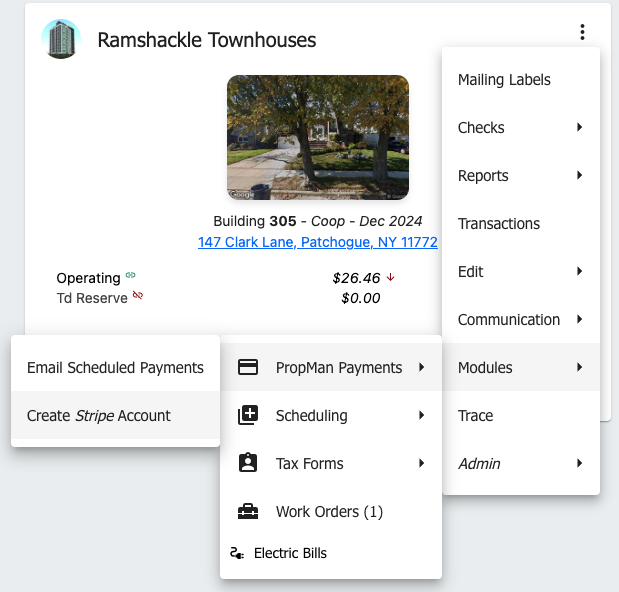
PropMan Payments: Create Stripe Account
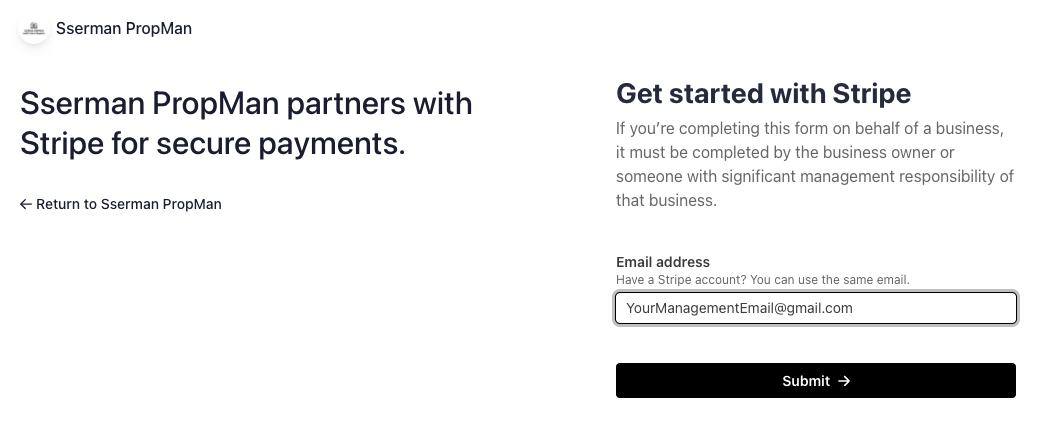
PropMan Payments: Stripe Portal
Resident¶
On the Resident Portal, Residents will be able to register for online bill payment if their Building has PropMan Payments enabled.
Locate the Balance card and click the PropMan Payments button. This will the Payment Options window
There are two option tabs: Recurring and One-Time
Within each tab, Residents can select the type: Amount, Balance, or Next Bill
A table will be displayed with scheduled payments, amount, and type: ACH, or Card
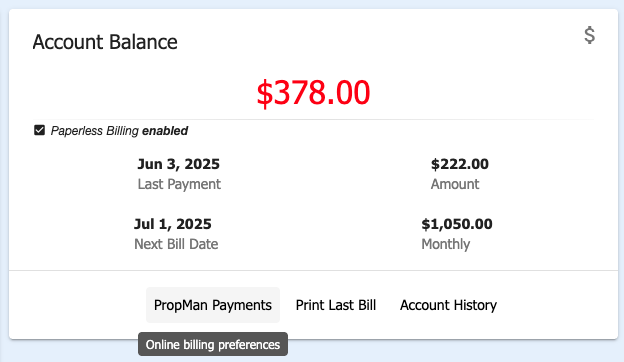
PropMan Payments: Resident Portal Balance Card
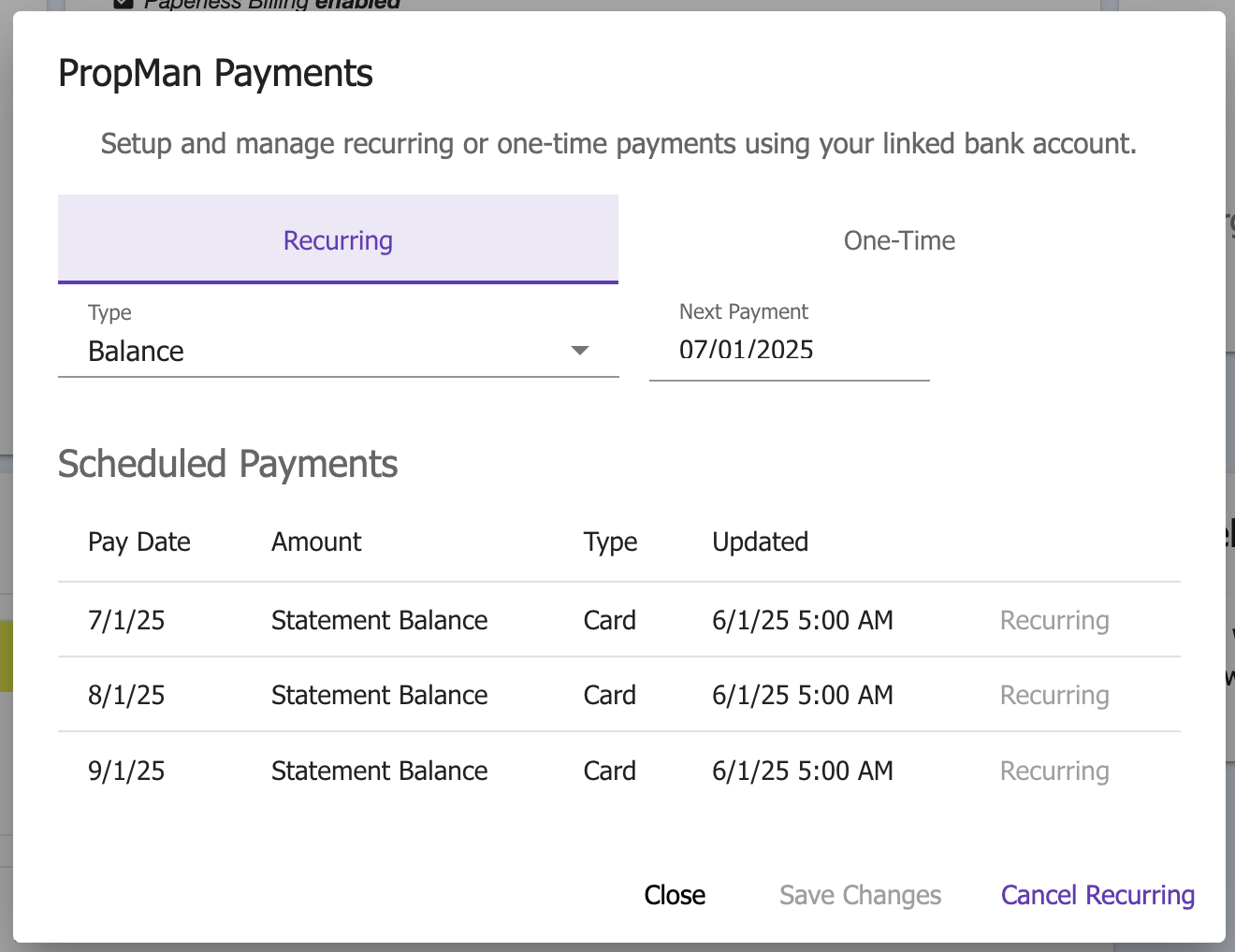
PropMan Payments: Recurring
If One-Time is selected, Residents can choose a date of today or a future date. If today is chosen, Pay Now will be enabled.
Payment Processing¶
A Stripe “Customer Account” is created for the Resident after the first successful payment is made.
Once a Customer Account is created, PropMan can automatically handle recurring payments without any further action from the Resident.
Note
The first recurring payment will send an email to the Resident to confirm the payment. This is required to prevent fraud and enable future frictionless payments.
Security¶
PropMan Payments maintains the highest security standards:
All payment data is encrypted
PCI compliance is maintained
Secure connections are used for all transactions
Regular security audits are performed
Note
For detailed technical information about payment processing and security, please contact PropMan support.