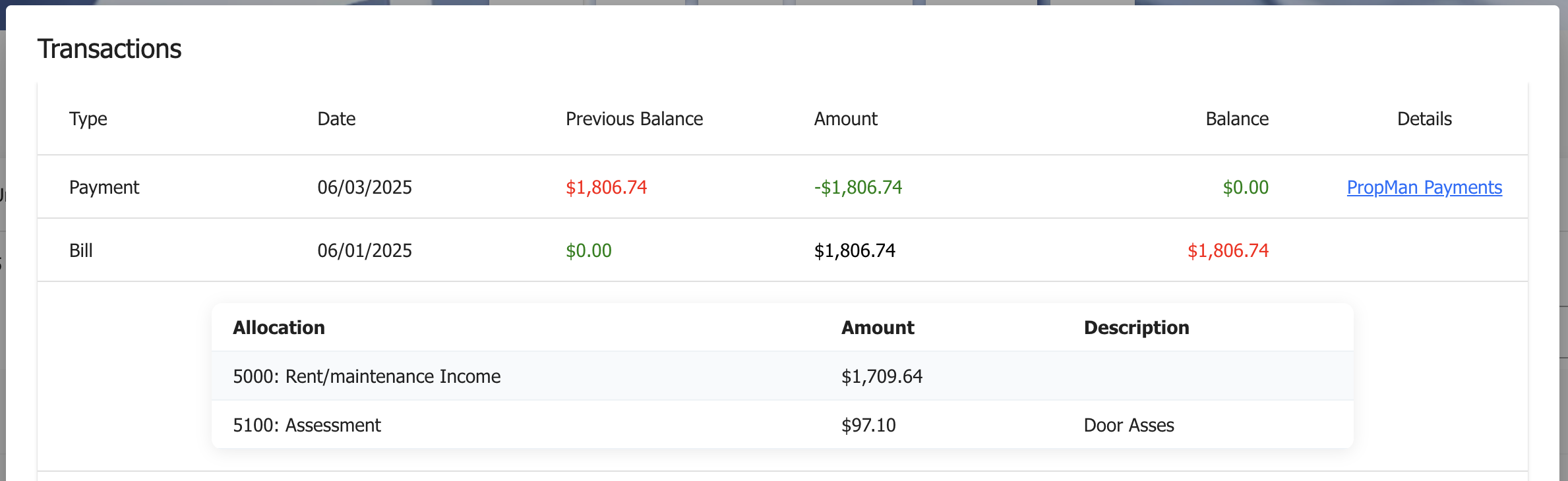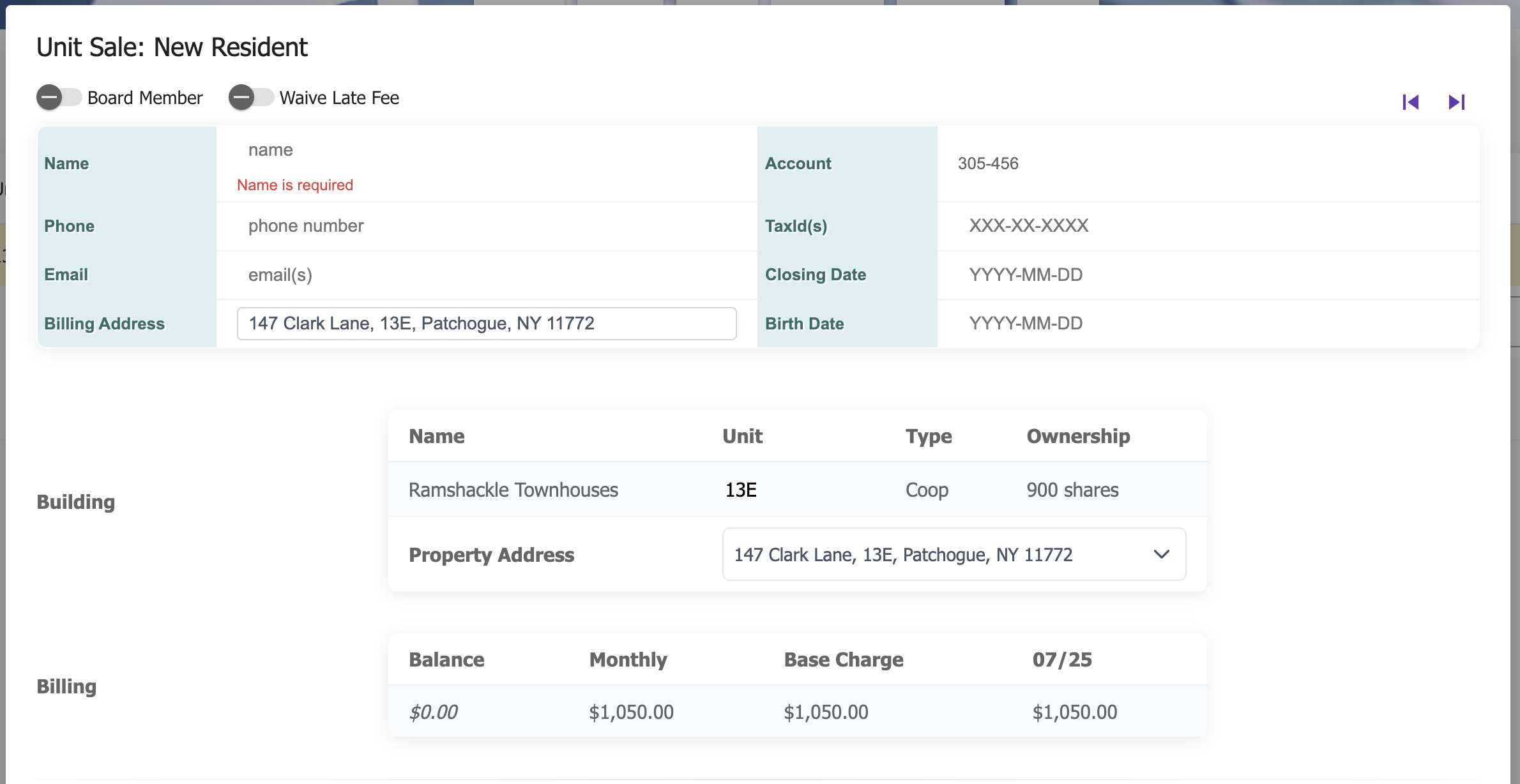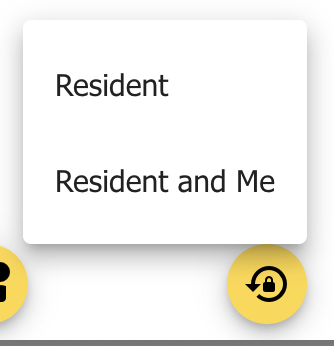Resident Details¶
View and edit Resident details for a specific resident.
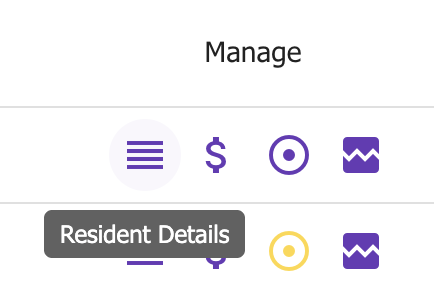
To open the Resident Details screen, click the hamburger menu button under Manage.
The Resident Details screen is broken down into sections:
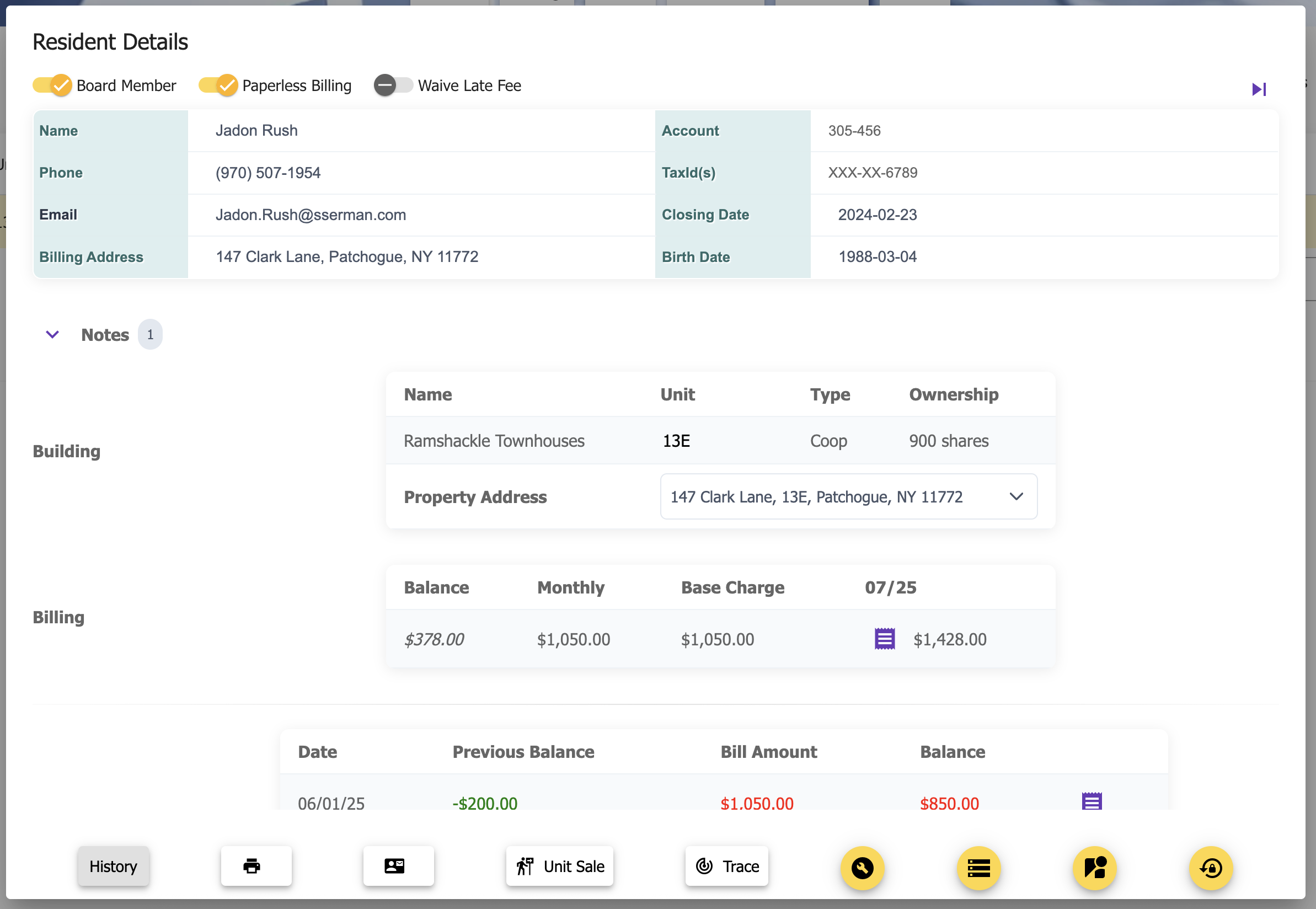
Resident Details Screen
Editable Account Information¶
A Resident account contains a number of fields that can be edited. The non-editable fields are those related to the Building, such as the Building name, type, unit, etc.
Above the table at the top are a number of sliders:
Board Member - A flag to indicate if the Resident is a Board Member
There is a quick filter on the Residents page to show only Board Members
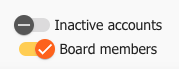
Residents: Filter Board Members
There is a button on the Buildings page to send an email to all Board Members
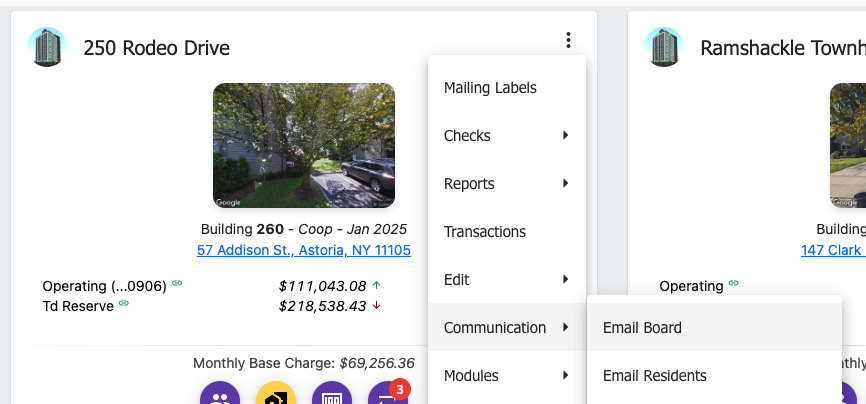
Buildings: Email Board Members
Paperless Bill - Turn on or off the paperless bill option for the Resident
Waive Late Fee - Option to waive all late fees for the Resident
The main account information table contains the following fields:
Name - The Resident’s name or names
This could also be a business name, such as a trust
Phone - The Resident’s phone number
Email - The Resident’s email address(s)
Multiple emails can be comma-separated
The first email is used as the primary email for the Resident and PropMan login
Billing address - Where the Resident receives mail
TaxId(s) - The Resident’s tax identification number(s)
The format must be SSN or EIN
Multiple TaxIds can be comma-separated
Closing Date - The date the Resident closed on the unit
This is important for generating 1098s
If a unit is sold, each Resident who lived in the unit gets a 1098 for the portion of the year they occupied the unit
Birth Date - The Resident’s birth date
Notes¶
Don’t leave anything to sticky notes or chance!
When your team fields Resident calls, they can add notes to the Resident account. These notes are visible to the Property Manager and can be used to track important information.

Expanded Notes Section
The notes section starts collapsed by default, with a badge indicating the number of notes
Notes can be added by clicking the + button
Notes can be edited inline
Notes can be deleted by clicking the trash button
You can search for notes on Resident accounts from the Residents page.
Building¶
The Building section shows the Building and unit information for the account.

Building Section
Hovering over the Ownership shares reveals the percentage of ownership for the unit.
The Property Address is shown in a dropdown to support multiple addresses for the same Building
It is important to select the appropriate address for the Resident to ensure the correct address is used for mail and other communications
Billing¶
The Billing section contains a table with the current balance, the monthly total due, the base charge, and the next bill.

Billing Section
Clicking the purple Bill Button will open up the bill PDF of the next bill.
This bill updates live as charges, payments, and adjustments are made.
Previous bills can be loaded by clicking the Bill Button next to the bill in the History table.
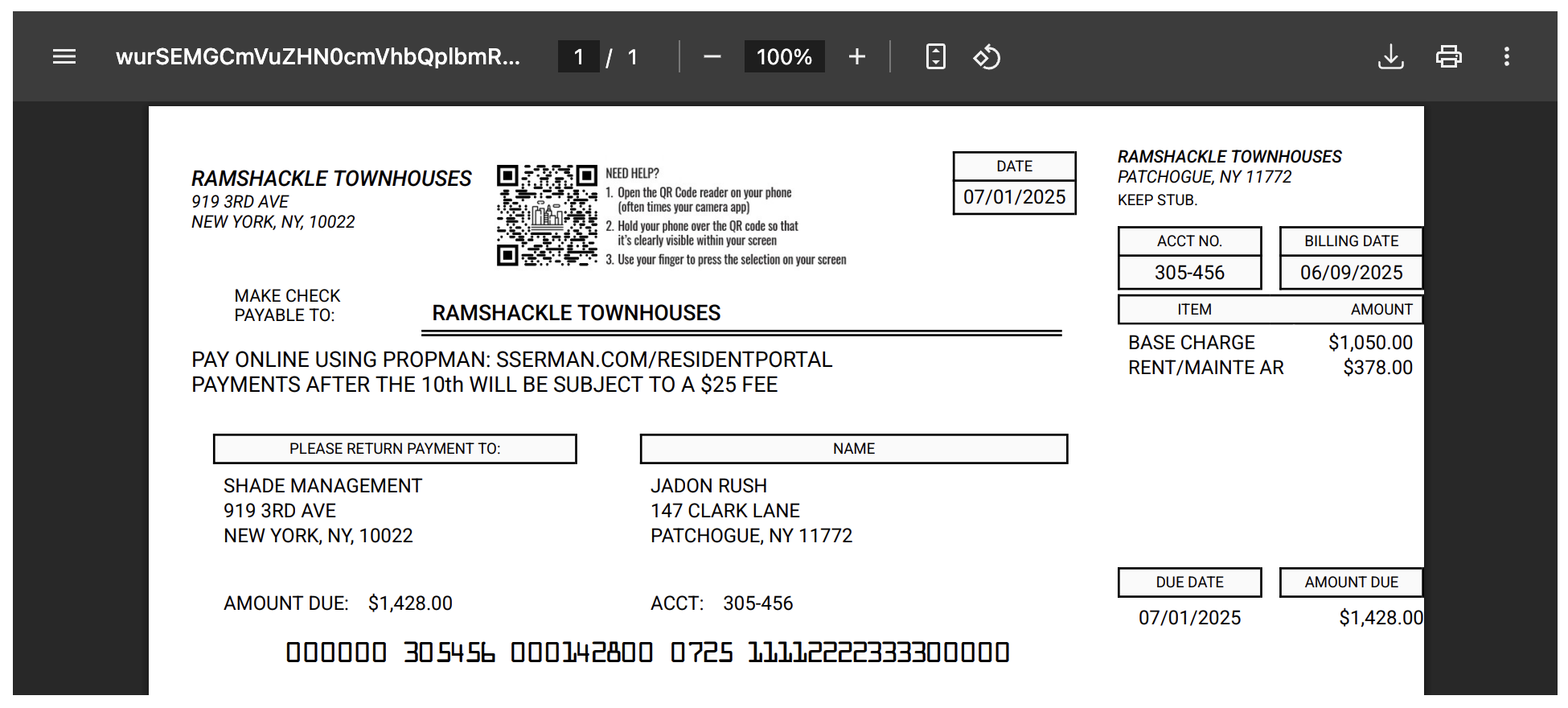
Next Bill
Note
Bills are “locked” after billing is run. See Running Billing for more information.
Last 3 Bills & Payments¶
A full history is available by clicking the History button, but the last 3 bills and payments are shown here for quick reference.
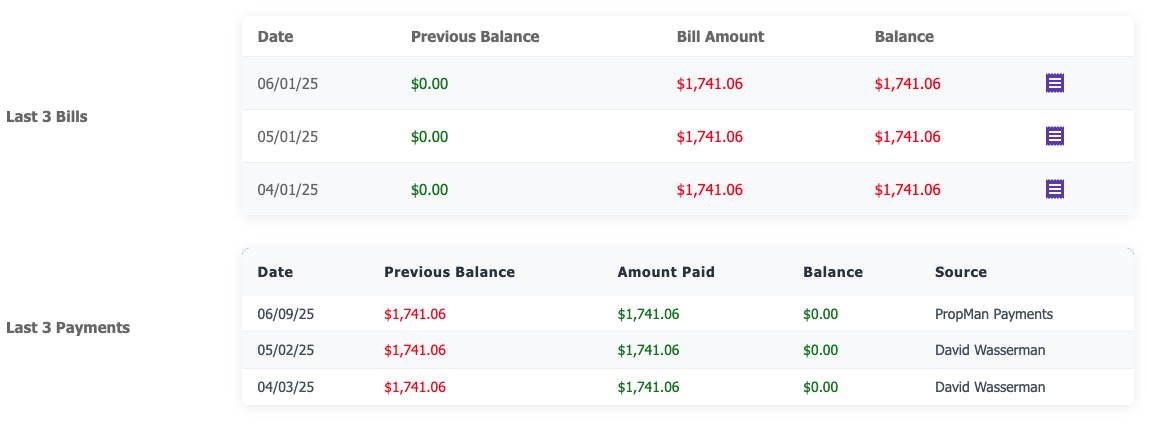
Last 3 Bills & Payments
The purple Bill Button will open up the bill PDF of the associated bill.
The payments table rows can be clicked to open up the payment allocation details.